Using LightSpeed (Vend) In-Store
Using Vend In-store
Step-by-step guide on how to accept Zip via Vend.
- Proceed to ‘Pay’ once the items in the order are finalised
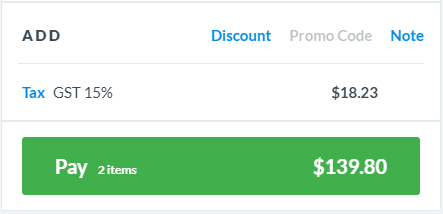
- Select ‘Zip’ as the payment method
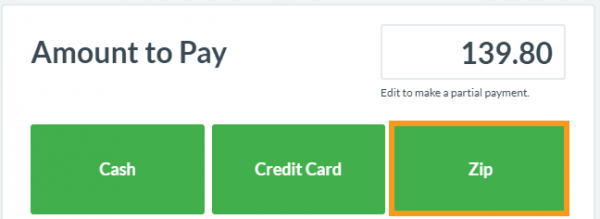
- Enter the code provided by the customer into the ‘Customer code’ field
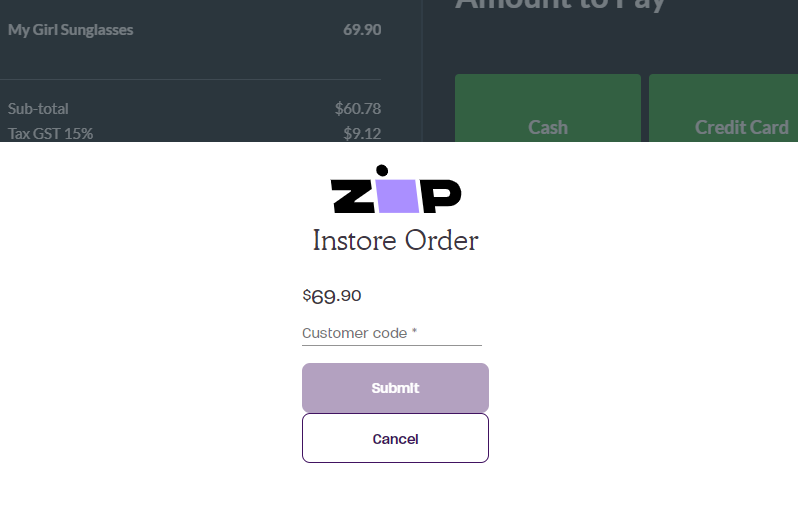
- Once you click ‘Submit’, the customer will see an ‘Approve’ button on their account
- After the approval, the Zip payment is complete!
Updated 2 months ago
