LightSpeed Retail POS (X-Series) - formerly Vend
LightSpeed Retail POS (X-Series) - formerly Vend
Accept Zip payment on you Vend software following this configuration steps.
Locate Your Zip Merchant Credentials
What keys do I use? 🔑Log in to your Zip merchant dashboard to locate your keys
- In-store key
- Location ID
Setup Zip Payment Type
Follow these steps to enable Zip on your Vend store
-
Navigate to Setup > Payment Types
-
Select "Add Payment Method"
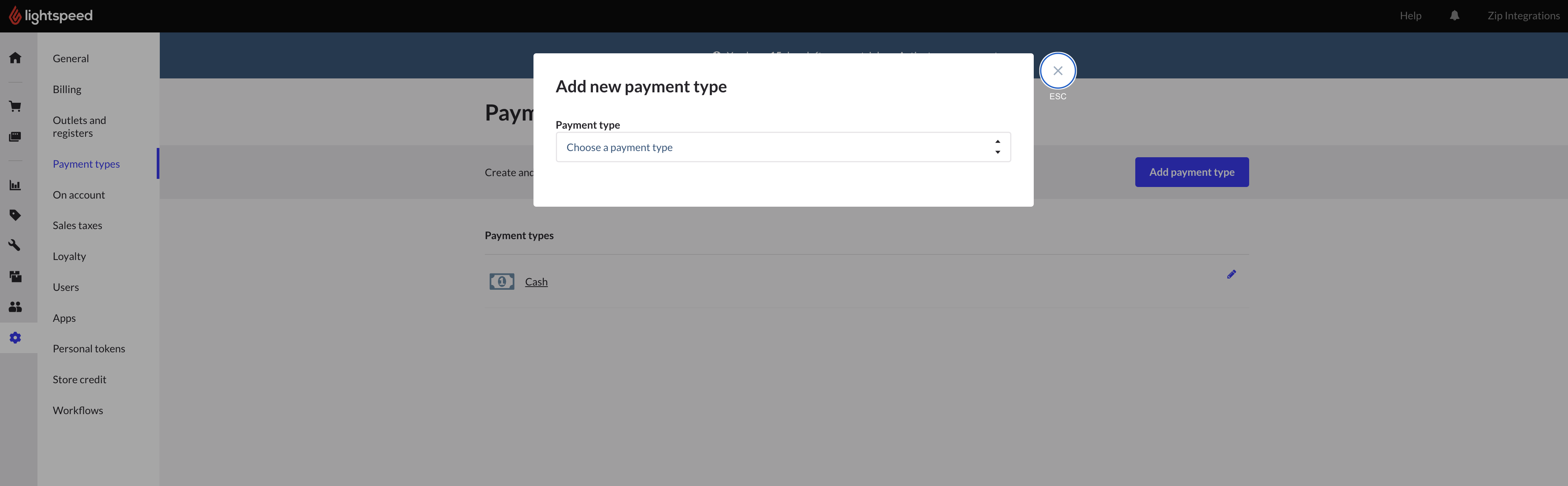
- Choose "Other Provider"

-
Input name as "Zip"
-
Input Gateway URL as https://vend.zip.co
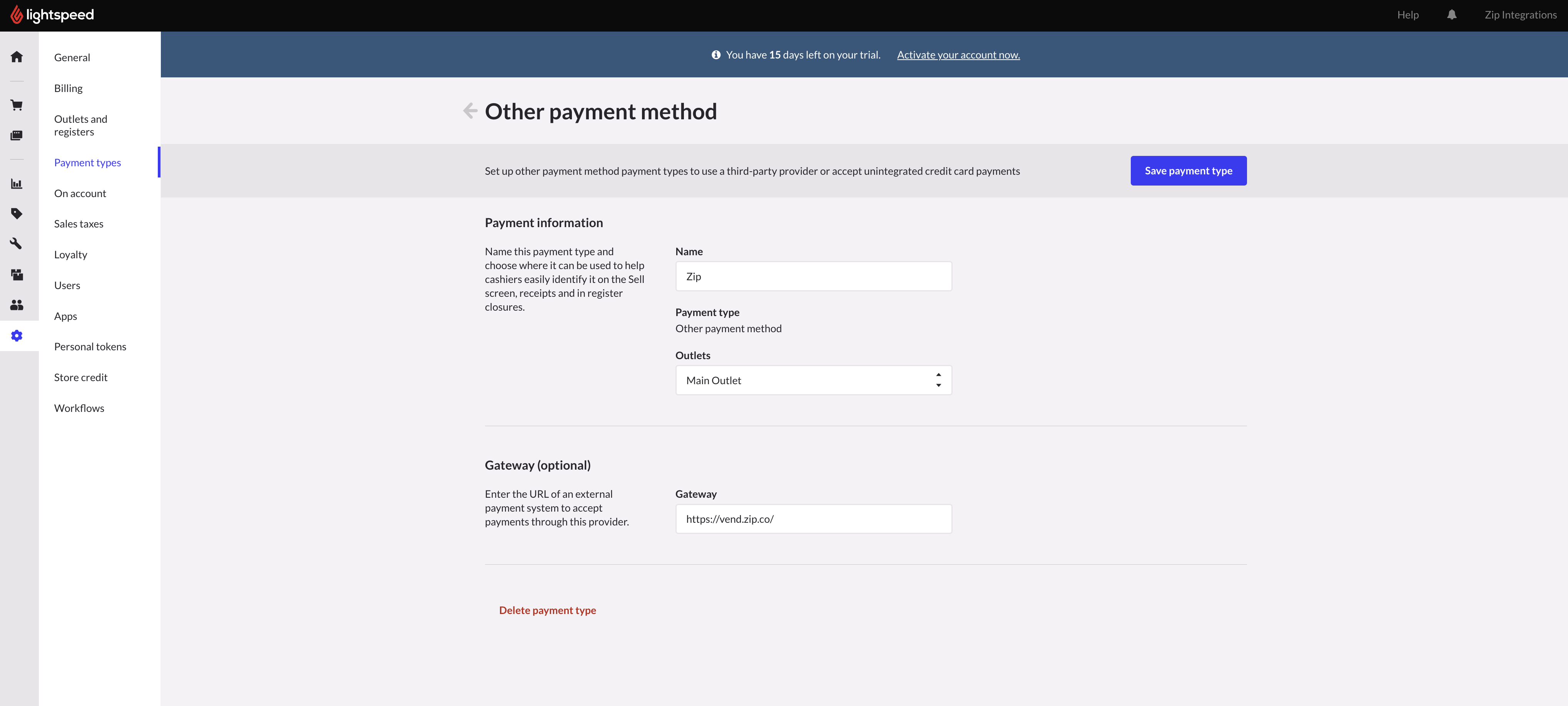
Importantplease input the vend gateway URL carefully: https://vend.zip.co
- Save Payment Type
Configure Zip Payment Type
Now that Zip has been added as a tender you can move onto configuring Zip with your specific merchant keys
-
Navigate to Sell and bein a test transaction.
-
When you get to the payment options you will now see Zip as a payment type. Select to pay with Zip and you will be prompted to input your Location ID & In-Store Private Key
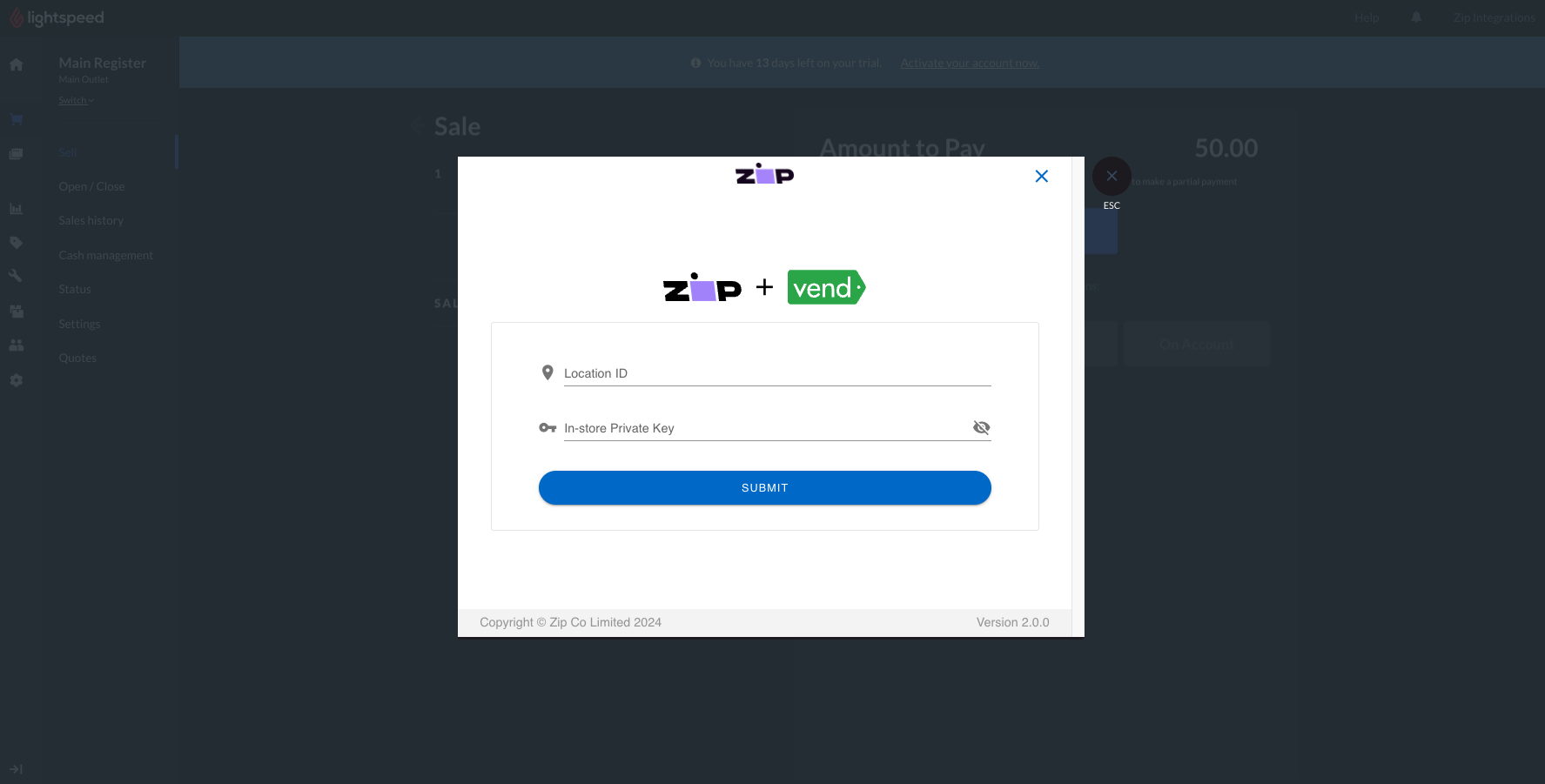
- Once you have configured Zip, you will be prompted for the 6 Digit In-Store Code. You can close this pop-up as your integration is now complete.
If you have a Zip account you can test your integration with a 6 digit in-store code from the Zip app. Or alternatively, contact Partner Support: 1300 947 729 who can provide you with an in-store code and test your integration.
Processing a Zip transaction
Processing a sale with Zip on your Vend StoreSee video below to see how to process a Zip transaction on Vend
Updated 4 months ago
