Installing the Zip assets widgets app
Shopify
Installing the Zip assets widgets app
Let your customers know
Consumers are not always aware of the different payment options available to them before they reach the checkout. Knowing that Zip is available early on can influence the purchase decision. Enabling the Zip on-site assets is a great way to let them know even before they decide to buy.
What is involved in adding the widgets?
There are 3 key steps to be completed here:
- Locate and install the Shopify On-Site Messaging App from the Shopify App Store
- Select your region and install
- From the theme editor, place the Zip widgets on your Product and Cart Page
Theme Not Supported?
If the app is not supported by your theme, please see the guides below:
AU here
NZ here
Mobile view of Zip widgets

Desktop view of Zip widgets
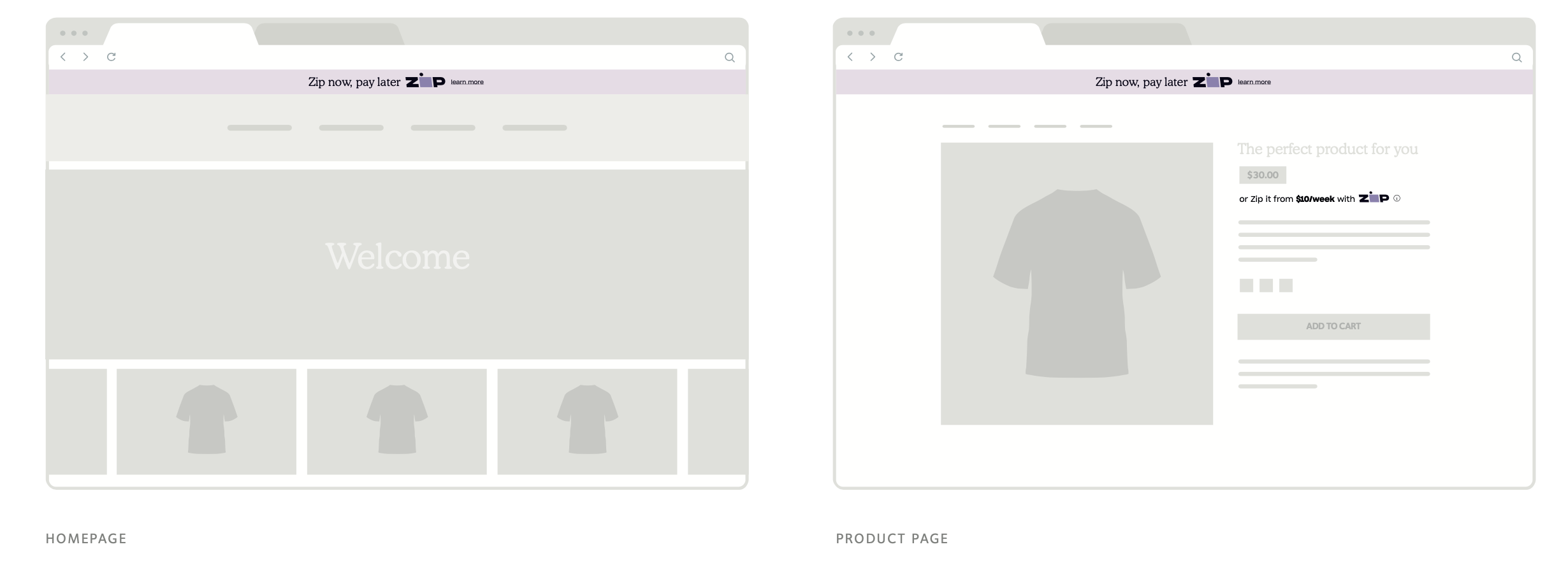
#3 Tab title here
#3 Tab content here
Dolor sit amet
Ololo pysh pysh
Important
If you already have the app installed, please uninstall it and start fresh to access the latest version
Install the app
- Install widgets app
- Click 'Add app'
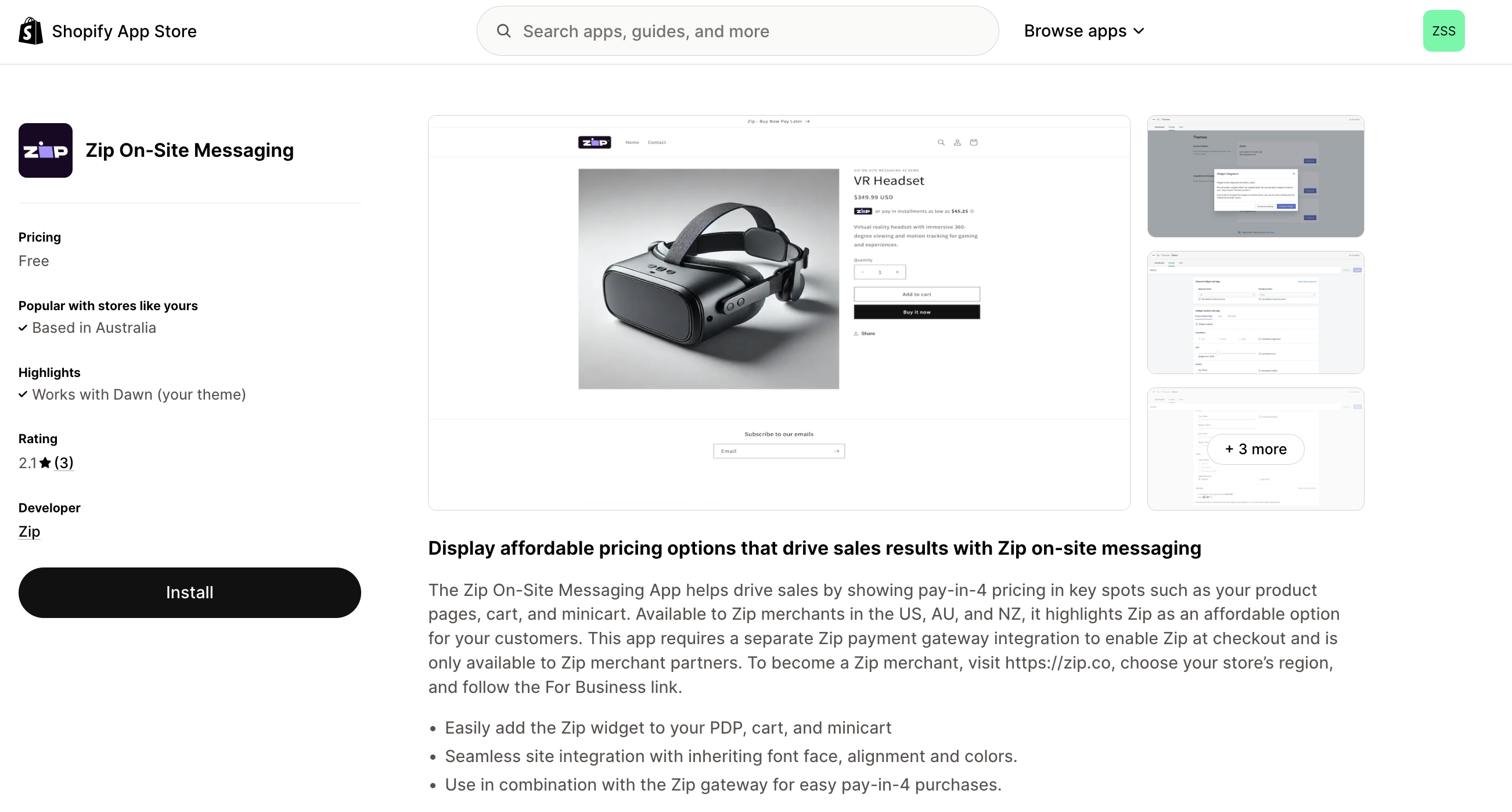
- Click 'Install'
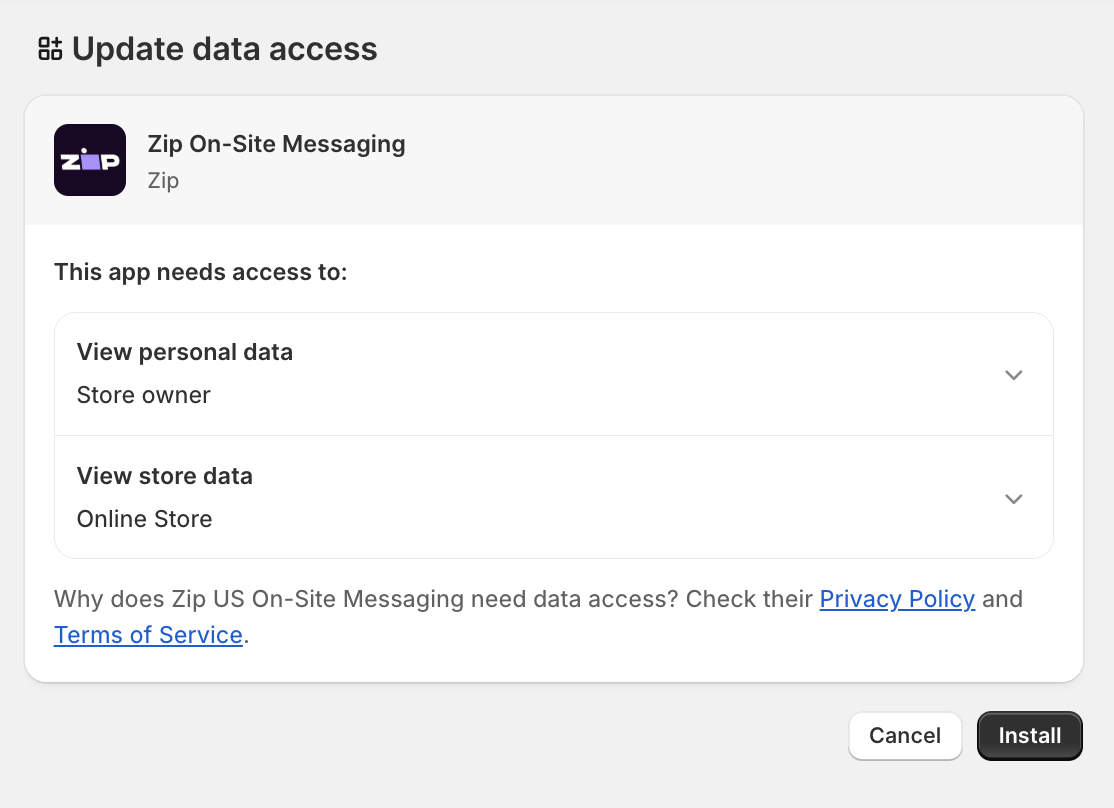
- Select your region in Settings and click 'Save settings'
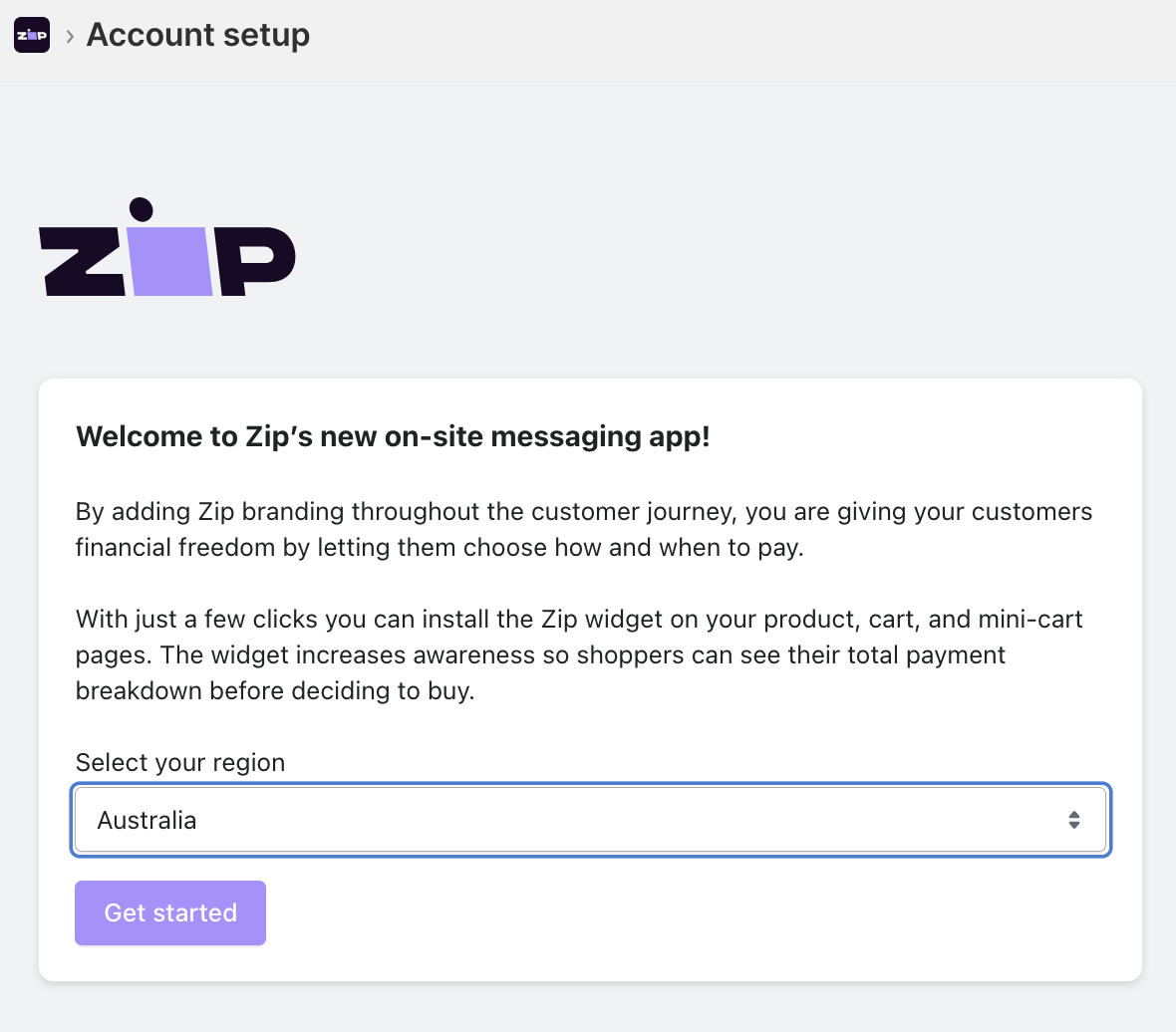
- Enter your Zip Public Key if required (AU stores only) from your Zip Merchant Dashboard
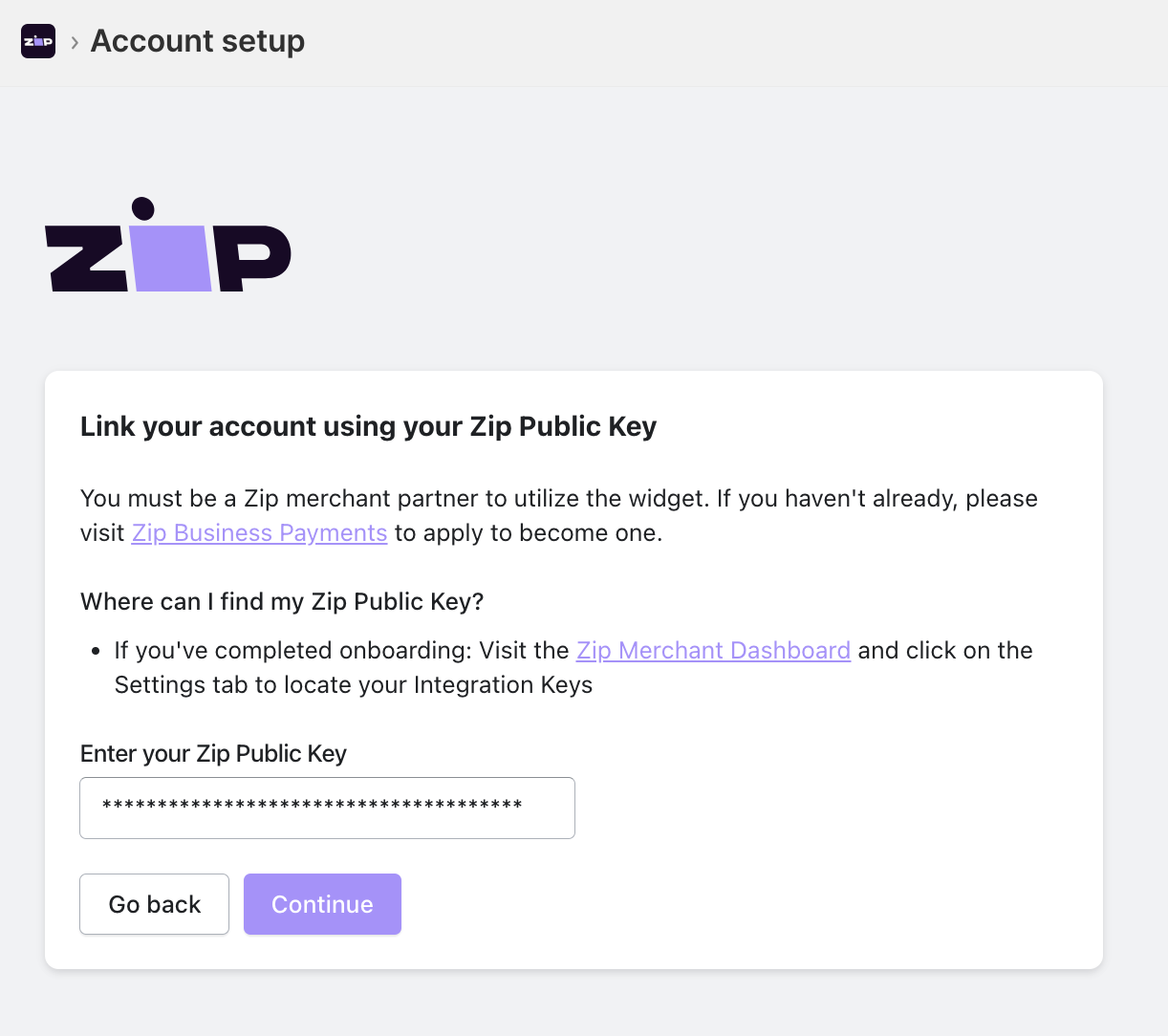
- Click 'Continue'
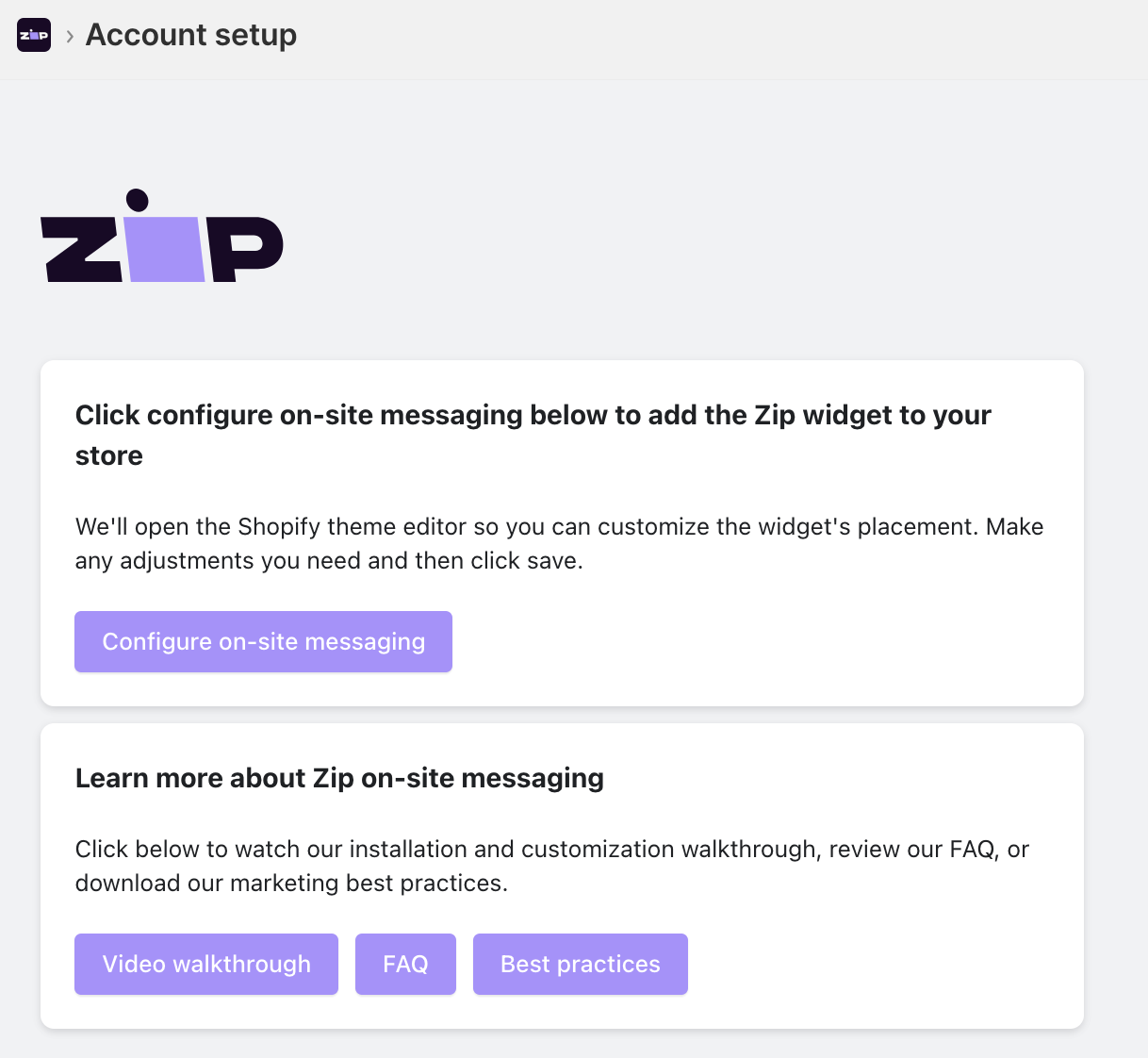
- Click 'Configure on-site messaging'
Adding Zip to the Product and Cart Page
Product Page Widget
- From the theme customizer, select Products > Default Product
- Under Price, click the blue '+' and choose Apps > Product & Cart Widget
- Click Save
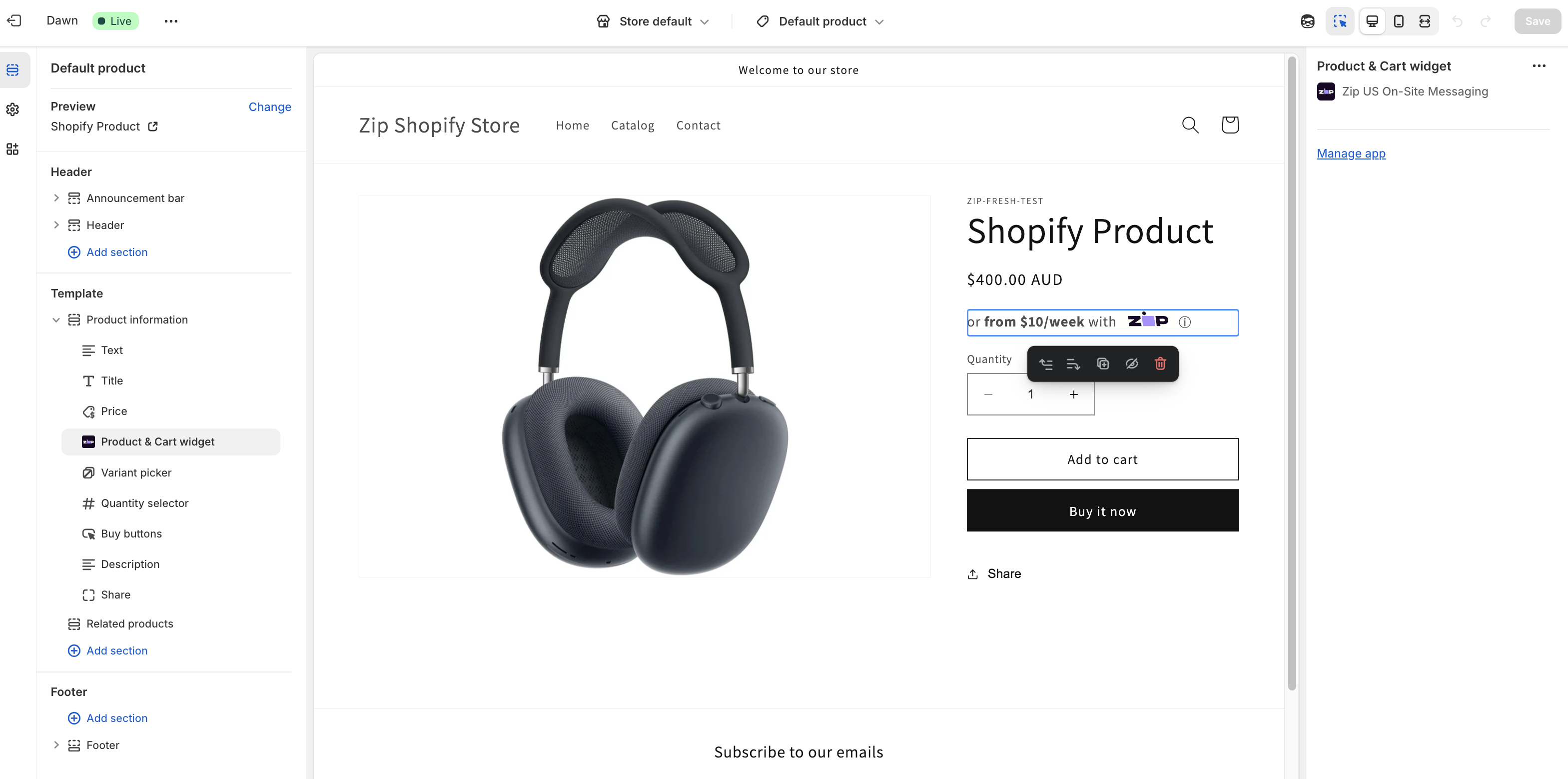
Cart Page Widget
- Add a product to your basket and open the cart customizer
- Under Subtotal Price, click the blue '+' and select Apps > Product & Cart Widget
- Click Save
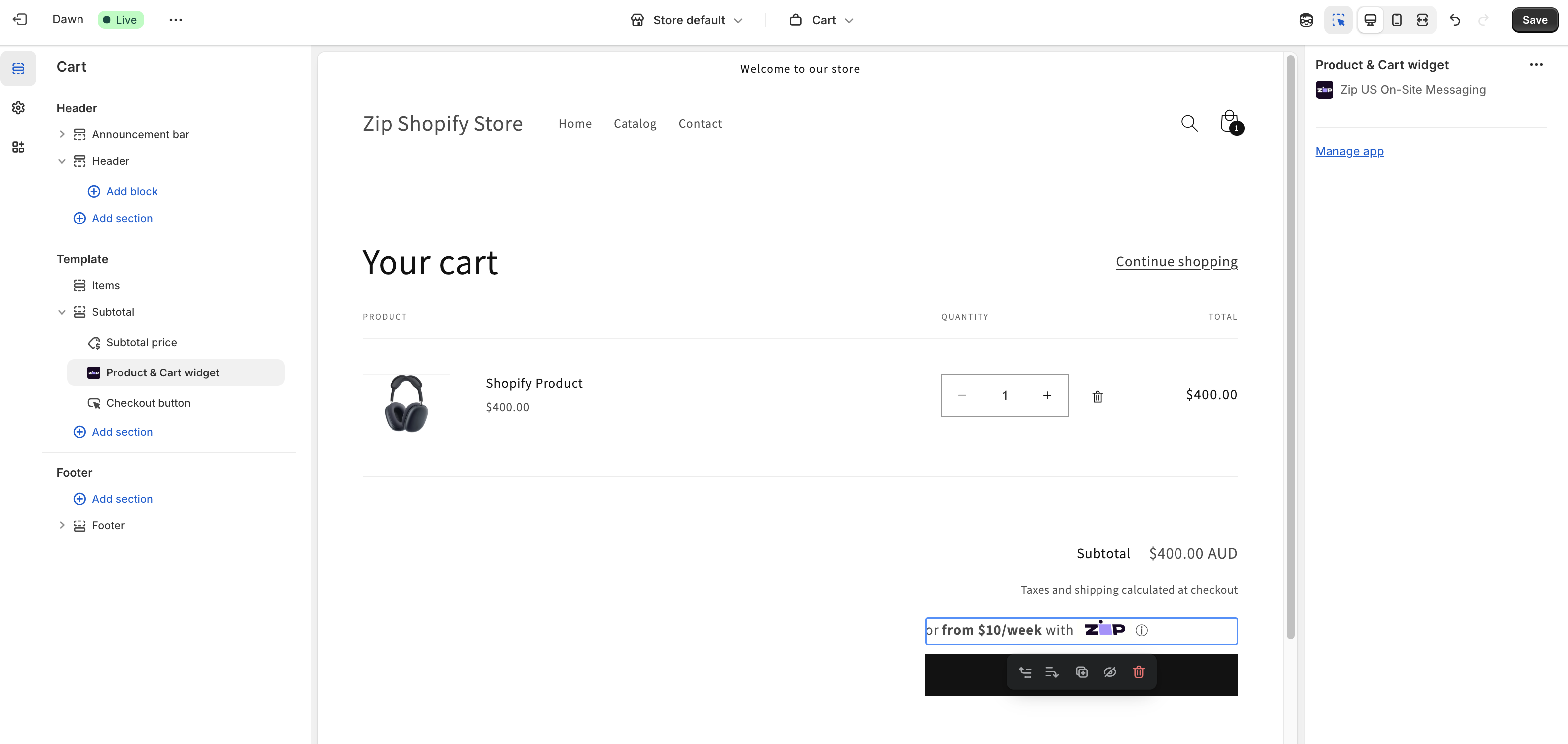
Congratulations!
You have successfully added the Zip Product and Cart Page messaging
We are here to help
AU Merchants: [email protected]
NZ Merchants: [email protected]
US Merchants: [email protected]
Updated 3 months ago
