Create a Zip landing page
Neto
Setup a Zip landing page
The landing page is a dedicated information page to educate customers about the Zip product, while also providing access for customers to pre-apply for their Zip accounts.
Adding the page only takes a few moments and only involves a few simple steps.
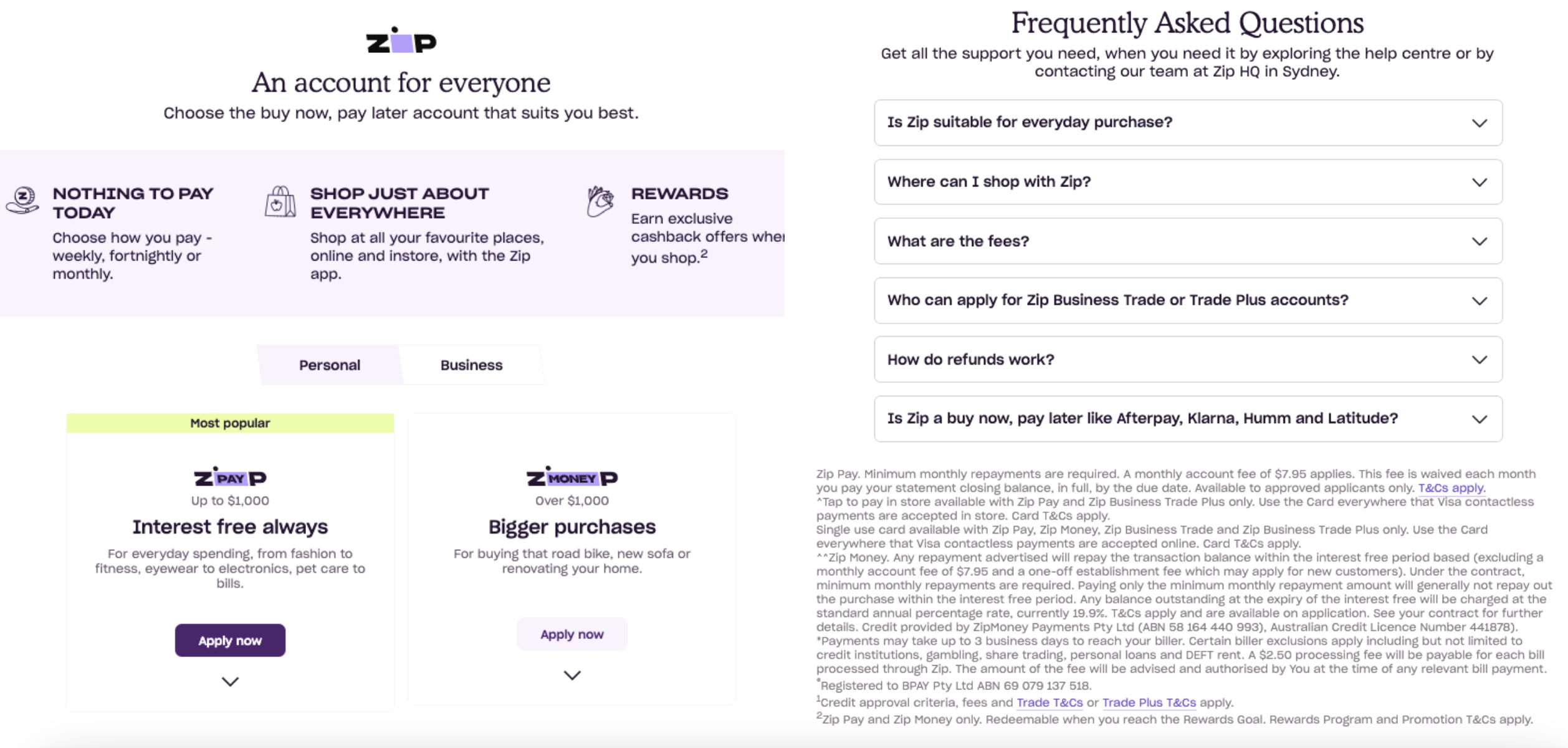
Create a new page
- In the Neto admin dashboard, navigate to Webstore > Web Page
- Click the "Add new" button in the top right-hand corner.
- Enter the page name Zip - Own it now, pay later.
- Scroll down to "Page Content" and click the "Source Code" tab
- Copy the Landing Page Code in the box below, and Paste it into the Source Code section.
<div class="tabs">
<!-- Radio button and lable for #tab-content1 -->
<input type="radio" name="tabs" id="tab1" checked>
<label for="tab1">
<i class="fa fa-htm5"></i><span>Australian Landing Page</span>
</label>
<!-- Radio button and lable for #tab-content2 -->
<input type="radio" name="tabs" id="tab2">
<label for="tab2">
<i class="fa fa-css5"></i><span>New Zealand Landing Page</span>
</label>
<div id="tab-content1" class="tab-content">
<blockquote class="callout callout_info" theme="📘"><h3 class="callout-heading empty"><span class="callout-icon">📘</span></h3><p> Australian Landing Page Example
</p></blockquote>
<img class="img_box_shadow img_list" style="width:914px" src="https://zip.co/static/Readme+Guides/supported+platforms/AU-Landing-Hybrid.png"></img>
<br>
<br>
</div> <!-- #tab-content1 -->
<div id="tab-content2" class="tab-content">
<blockquote class="callout callout_info" theme="📘"><h3 class="callout-heading empty"><span class="callout-icon">📘</span></h3><p> New Zealand Landing Page Example
</p></blockquote>
<img class="img_box_shadow img_list" style={{ width: "914px" }} src="https://static.zipmoney.com.au/Readme+Guides/supported+platforms/Landing+-+Desktop.png"></img>
<br>
<br>
<div class="rdmd-table">
<div class="rdmd-table-inner">
<table>
<thead>
</thead>
<tbody>
</tbody>
</table>
</div>
</div>
</div> <!-- #tab-content2 -->
<div id="tab-content3" class="tab-content">
<h3>#3 Tab title here</h3>
<p>#3 Tab content here</p>
<p>Dolor sit amet</p>
<p>Ololo pysh pysh</p>
</div> <!-- #tab-content3 -->
</div>
<style>
.tabs {
float: none;
list-style: none;
padding: 0;
}
.tabs:after {
content: '';
display: table;
clear: both;
}
.tabs input[type=radio] {
display:none;
}
.tabs label {
display: block;
float: left;
color: #ccc;
text-decoration: none;
text-align: center;
line-height: 2;
cursor: pointer;
padding: 10px;
margin-left: -1px;
position: relative;
left: 1px;
}
/*
.tabs label span {
display: none;
}
*/
.tabs label i {
padding: 5px;
margin-right: 0;
}
.tab-content {
display: none;
width: 100%;
float: left;
padding: 15px;
box-sizing: border-box;
background-color:#ffffff;
border-top: 1px solid var(--sail-color-gray-100);
margin-top: -3px;
}
/*
.tabs label {
-webkit-transition: all 0.5s;
transition: all 0.5s;
}
@keyframes scale {
0% {
transform: scale(0.9);
opacity: 0;
}
50% {
transform: scale(1.01);
opacity: 0.5;
}
100% {
transform: scale(1);
opacity: 1;
}
}
*/
.tabs [id^="tab"]:checked + label {
border-bottom: 2px solid #1c70f2;
color: #1c70f2;
}
#tab1:checked ~ #tab-content1,
#tab2:checked ~ #tab-content2,
#tab3:checked ~ #tab-content3 {
display: block;
}
@media (min-width: 768px) {
.tabs i {
padding: 5px;
margin-right: 10px;
}
.tabs label span {
display: inline-block;
}
}
</style>Add the Zip landing page to the navigation menu
- In the Neto admin dashboard, navigate to Webstore > Menus
- Select the menu you wish to update.
- Click "Add new menu item"
- Change the name to Zip - Own it now, pay later or Zip - Pay Later or About Zip.
- Click "Links to..." and select "Web page" from the drop-down menu.
- In the next drop-down menu, select the Zip Landing Page.
- Click "Save"
** Great job!**
Your Zip integration is complete. We recommend reaching out to us so we can check everything is working as it should. contact [email protected] and one of our engineers will be happy to help
Updated 4 months ago
