Setup a Zip Landing Page
Shopify
Setup a Zip landing page
Only supported for Australia and New Zealand
The landing page is a dedicated information page to educate customers about the Zip product, while also providing access for customers to pre-apply for their Zip accounts.
Adding the page only takes a few moments and only involves a few simple steps.
Australian Landing Page Example
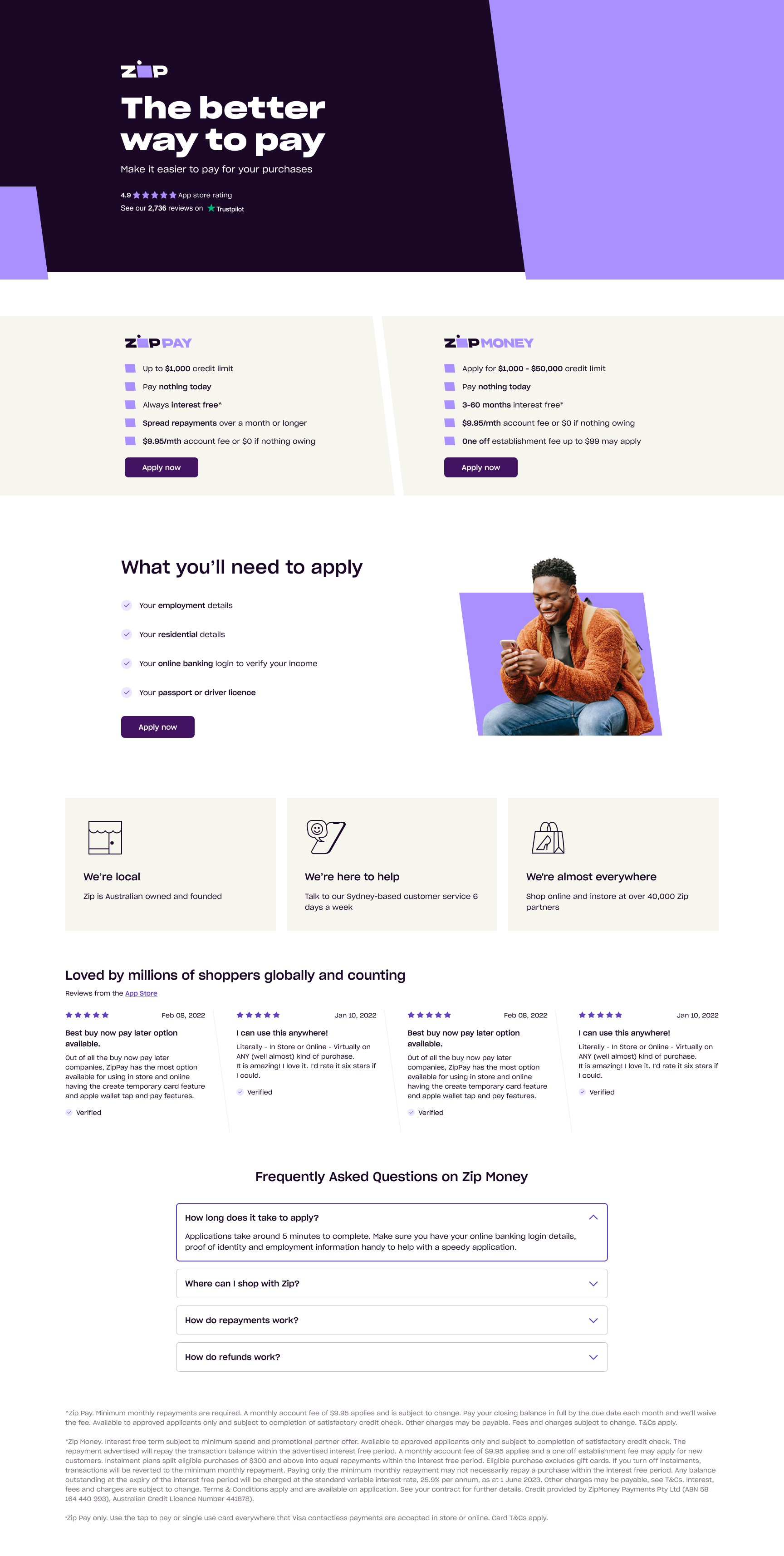
New Zealand Landing Page Example

#3 Tab title here
#3 Tab content here
Dolor sit amet
Ololo pysh pysh
- In the admin dashboard, navigate to Pages > Add page
- Enter Zip - Own it now, pay later in the Title field.
- Click on the <> (Show HTML) button to access the HTML view.
Copy and Paste the landing page code
Toggle between tabs to find your regions HTML snippet Note: data-zm-region="your_region_here"
data-zm-merchant= {Merchant Public Key} is only valid in Australia
- Copy the Zip Landing Page Code in the box below, and Paste it in the HTML view box.
<script type="text/javascript" src="https://static.zip.co/lib/js/zm-widget-js/dist/zip-widget.min.js"></script>
<div zm-asset="landingpage"
data-env="production"
data-zm-merchant="{put the AU merchant_public_key here}"
zm-widget="inline"
data-zm-region="AU">
</div><script type="text/javascript" src="https://static.zip.co/lib/js/zm-widget-js/dist/zip-widget.min.js"></script>
<div zm-asset="landingpage"
data-env="production"
data-zm-merchant=""
zm-widget="inline"
data-zm-region="NZ">
</div>Note:
Australian landing pages, paste your Public Key between the quotation marks " " and ensure there are not white spaces at both ends.
- Click "Save"
Add the Zip page to the navigation menu
-
In your admin dashboard, navigate to menu settings
-
Select the menu you wish to update
-
Click Add menu item
-
In the Name field, enter "About Zip"
-
Click the Link box and select Pages, then select the Zip landing page you created in the previous step.
-
Click “Add” and then "Save menu"
Updated 4 months ago
