Process a Refund
Process a Refund
If you need to refund a full or partial amount of a Zip order, you can do so easily in the Zip Dashboard.
To process a refund, follow these steps:
- Click the 'Order Search' tile from the homepage of the dashboard and use the side panel or search bar to locate the order.
- Click 'Actions' and 'Refund'.
- Enter the refund amount and an optional note.
- Click 'Refund Order'.
The refund will appear instantly back into the customer's available Zip balance. You do not need the customer present in order to perform a refund.
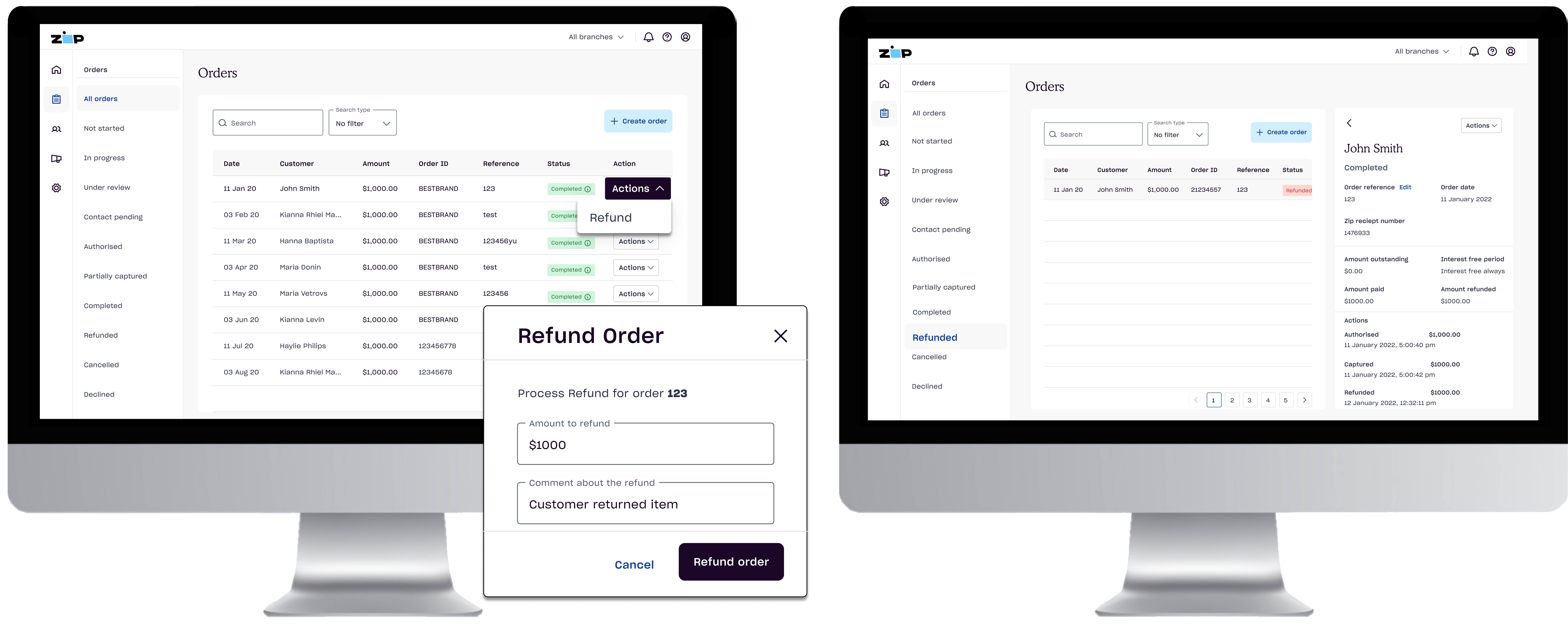
Click image to enlarge
Note: If you do not see the option to refund under the actions tab, you may not have the access level required. In this circumstance, please contact your Store Manager or Head Office.
Updated 4 months ago
