Payment app installation - AU
Shopify
Install and configure payment method AU
What country are you in?
Make sure you have selected the correct integration guide that matches your region. Due to the way our Shopify integration works, we have individual versions of our gateway that serve each country that Zip is supported in.
This guide outlines the steps to install the Zip-Shopify payment app for Australian stores.
Install the Zip payment method
- Click the button below to install the Zip payment app from the Shopify App Store
- Click "Install"
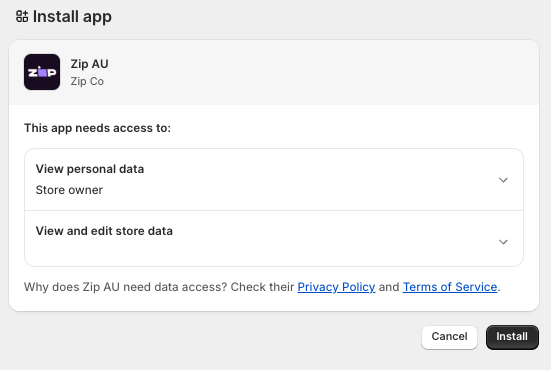
- You may be presented with the screen shown below. Click "Install app"
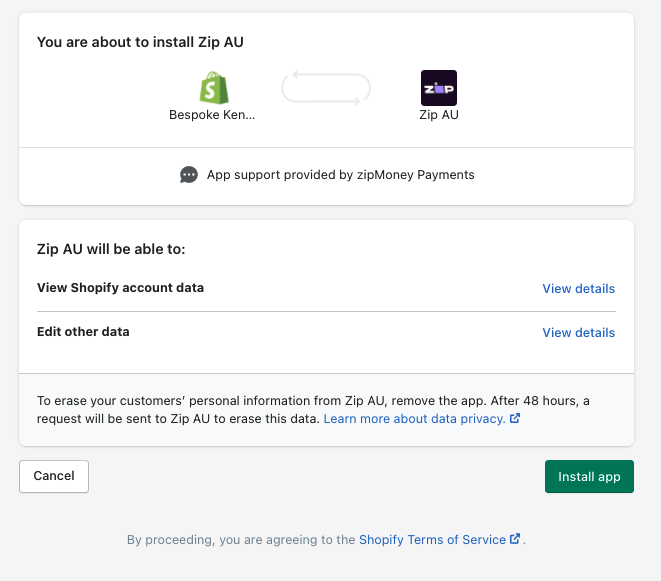
- Input your Production (Live) Public Key and Private Key located in Settings > Integrations in your live Merchant Dashboard and click Save
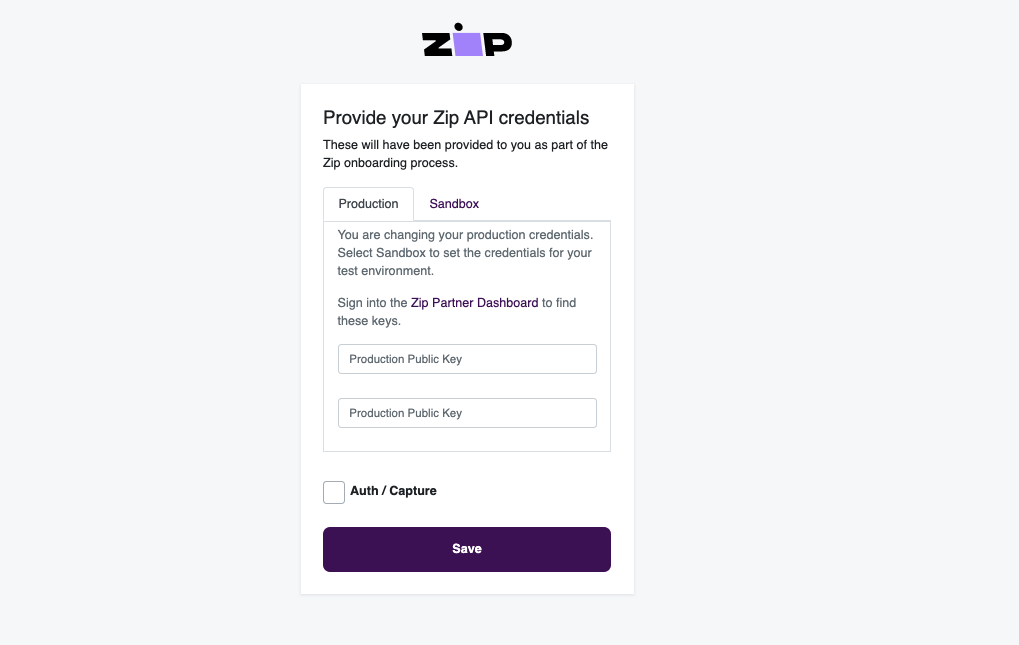
Sandbox
If you have sandbox API keys for testing purposes, please toggle to sandbox and input them here.
- You should then be presented with this page. Click 'Activate' to complete the integration
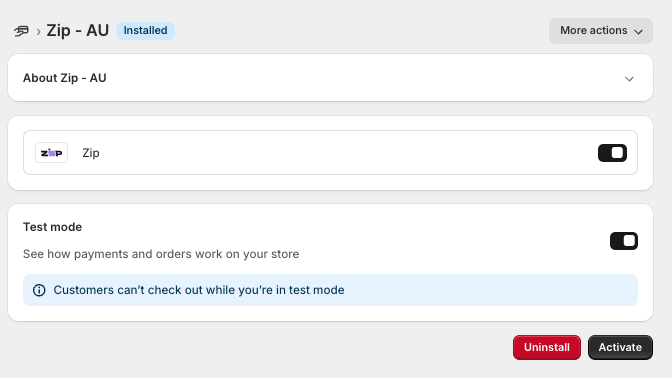
- If the integration has been completed successfully you will see the green "Active" message at the top
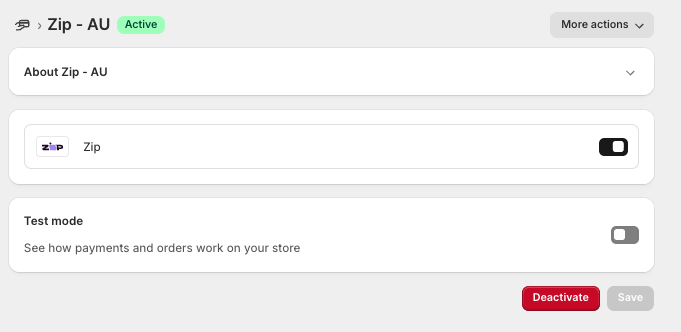
Note: If you have used production keys, "Enable test mode" cannot be selected
Remove and deactivate the legacy version of Zip
If you haven't completed this already, it's important to make sure you remove the old version of Zip as this will no longer be able to process payments after Shopify make the change.
Testing
Test the integration
When you have completed the integration and are looking to test if it’s working, there are 2 ways to do this.
- Run through a test order on your website, select Zip at checkout, if you are redirected to the Zip login screen you have completed the integration correctly. Note: Test mode must NOT be enabled for this test.
- If you provided your sandbox keys during the installation step, you will be able to fully test the checkout by completing a full transaction with a sandbox customer account.
Click here to find out how to create yourself a sandbox customer account. Note: Test mode MUST BE enabled for this test.
If you need support on any of the steps, please contact Support We are here to help!
Updated 4 months ago
