Install extension - US
Magento 2
Install the Zip extension
For Magento 2 stores, Zip offers a Magento 2 Extension for integrating our payment method into your store.
Follow the steps in this guide to integrate Zip into your Magento 2 store:
If you have any questions or need any support integrating, please email us at [email protected].
Support for Magento version 2.2 and belowAdobe will be ending support for versions of Magento below version 2.3 in 2021.
If you have not already upgraded Magento to the latest version, we suggest doing so as soon as possible. If you are on an older version of Magento and would like assistance integrating Zip, please reach out to us at [email protected].
Add the Payment Gateway
Magento 2 Extension Rebrand UpdateFor Zip branding, please update to version 1.6.0 or above.
CompatibilityZip extension requires Magento v.2.3.0 or above. Zip supports USD or CAD as Magento base currency.
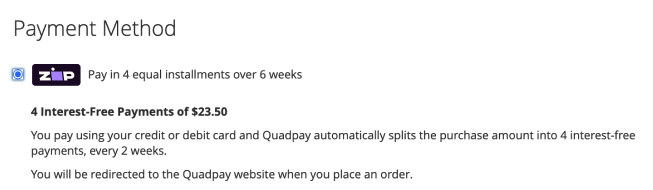
Installation
Choose one of the installation methods described below.
Extension Installation
Install with Composer
This is the recommended installation method. Make sure you are familiar with Magento Composer workflow and everything is set accordingly on the project:
More information on Magento Composer.
-
At Magento Marketplace, add the extension to the cart and go through the checkout process to be able to download with Composer (extension is free).
-
Run following commands from command line:
composer require mr/quadpay
php bin/magento setup:upgrade
Follow any additional instructions from Magento.
Install Manually
-
At Magento Marketplace, add the extension to the cart, go through the checkout process and download the extension (extension is free).
-
Create app/code/MR/QuadPay/ directories
-
Unzip the extension to newly created Zip directory
-
Using the command line, run this command:
php bin/magento setup:upgrade
Follow any additional instructions from Magento.
Configuration
To enable and configure Zip, return to the Magento Admin Panel.
-
Go to Stores > Configuration > Sales > Payment Methods > Zip
-
Under Enabled, select Yes
-
Select Territory (United States or Canada)
-
Copy and paste the Client ID, Client Secret from the Zip Merchant Portal > Settings. (Take care not to add any additional spaces or characters to these fields.)
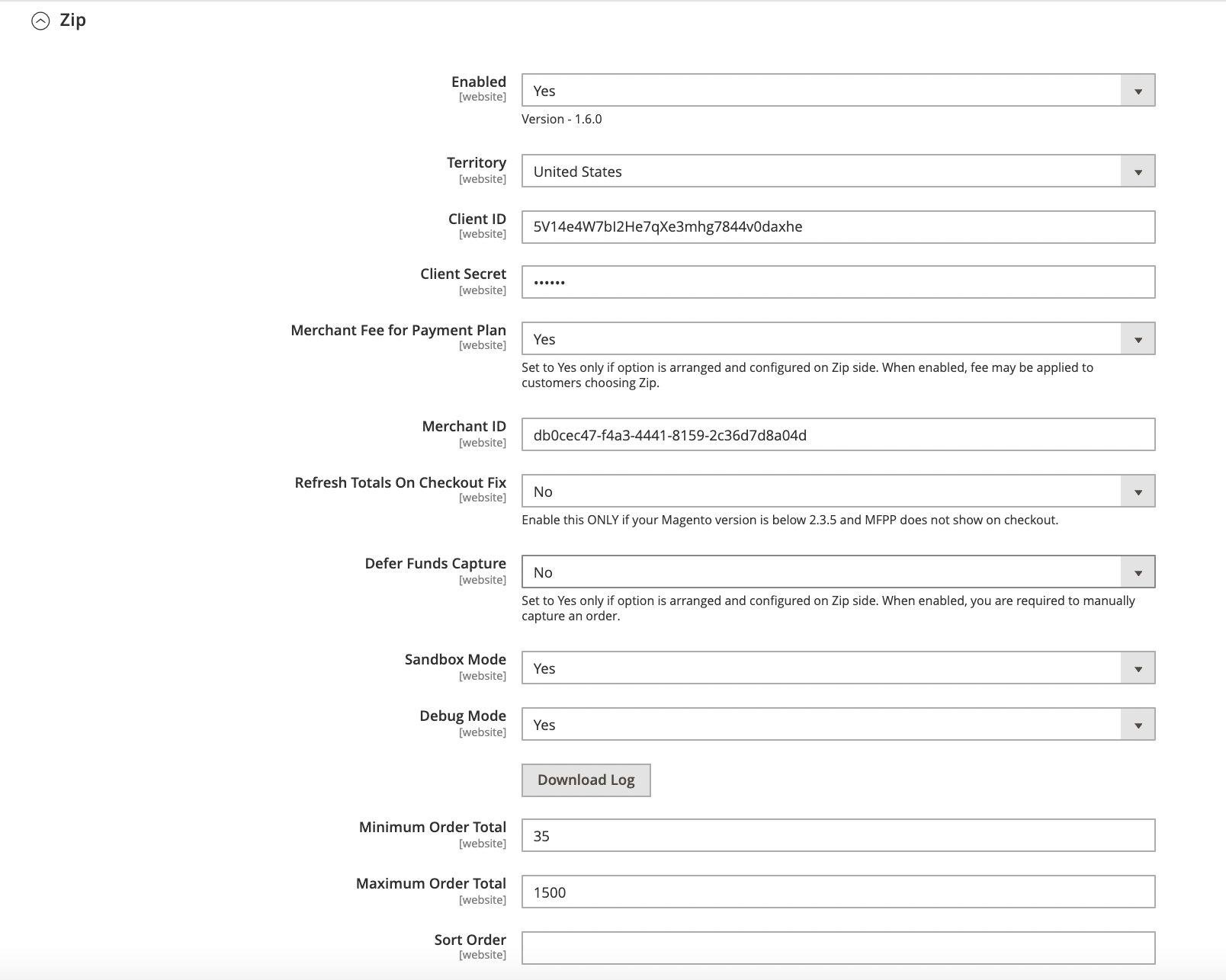
- Save and flush the cache after setup.
Updated 4 months ago
