Merchant FAQs
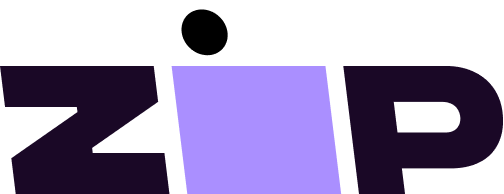
Merchant FAQs
Answers to commonly asked questions regarding signing up for Zip, payouts, processing orders, and other helpful Zip-related information!
For any questions, please reach out to us at [email protected].

Account Questions
Questions about signing up for Zip, errors, and logging into the Merchant Portal.
- How do I sign up?
- What is the new version of the CSV?
- I'm getting an error when I try to sign up for Zip?
- Why is my business not approved?
- I'm unable to log into my account.
- How much does Zip cost?
- Why is my account blocked?
- Can I change the minimum or maximum order amount?
- Can I request multiple Merchant Portal logins?
- I have two stores with Zip. Can I use my email for both Merchant Portals?
How do I sign up?
Important Information About Procedures for Opening a New Account
To help the government fight the funding of terrorism and money laundering activities, Federal law requires all financial institutions to obtain, verify, and record information that identifies each person who opens an account.
What this means for you: When you open an account, we will ask for your name, address, date of birth, and other information that will allow us to identify you. We may also ask to see your driver's license or other identifying documents.
Please click here to begin our application process.
Once you’re approved, integration should take a half-hour or less to complete.
What you’ll need in order to partner with Zip:
- A US-based bank account
- A US-based address
- A US phone number
- An Employee Identification Number (EIN)
For any questions or assistance please contact Partner Support.
Back to Account Questions table of contents
What is the new version of the CSV (Merchant Portal export of transactions and orders)?
What is the new version of the CSV?
The Zip merchant team is continuously working to improve the experiences of our partners. As part of this ongoing effort, we have released a new and updated version of the CSV (V2).
Why are we rolling out V2?
We are aware that V1 has some limitations, which has caused confusion for some of our merchant partners. V2 of the Merchant Portal export will help resolve some legacy reconciliation issues and create more consistency with reporting. Moving forward, our merchant partners will have access to both versions.
Who will have access to V2?
All US based merchants for now. We will be rolling out the updated CSV to additional regions shortly.
Where can this new version of the merchant export be found?
V2 of the CSV can be found in the ‘Transactions’ tab of the Merchant Portal. To download the updated CSV, click the ‘Download CSV’ button and select ‘Updated CSV’ (please see the example below).
What are the differences between V1 and V2?
| Version 1 | Version 2 | |
|---|---|---|
| Multiples captures | All transactions that have occurred on a given day (regardless of their type), are combined into one row. For example, A customer submits an order today worth $100. They also decide to make a partial return worth $25. The amount captured on version 1 of the export would be $75. | All transaction types (Confirm, Void, Capture, Refund) and any relevant fees, will be reflected on their own row. In other words, If multiple captures occur on the same day, each capture will have its own row (including all the related fees). If multiple voids occur on the same day, each void will have its own row (including all the related fees). If multiple refunds occur on the same day, each refund will have its own row (including related fee rebates). |
| Transaction Types | Some transactions will appear as blank: Merchant Fee Capture Merchant Fee Transaction Fee Merchant Fee For Payment Plan Fee Rebate Return Fee * Merchant Fee Payment Plan Rebate | These transaction types will be populated. |
Back to Account Questions table of contents
I'm getting an error when I try to sign up for Zip?
If you're receiving an error when attempting to sign up for a Zip merchant account, please check to see if you have an ad blocker enabled in your web browser. If you do, disable the ad blocker and continue with the sign-up process.
You can re-enable the ad blocker once you've completed sign-up.
Follow the links for instructions on how to disable the ad blocker in different browsers:
For any questions or assistance please contact Partner Support.
Back to Account Questions table of contents
Why is my business not approved?
If you're unsure as to why your business was not approved to partner with Zip, please email Partner Support for further explanation.
Back to Account Questions table of contents
I'm unable to log into my account.
We're sorry to hear you're having an issue accessing your account.
Please visit this link to reset your password.
Don't forget to check your spam folder if you don't see a reset email within a few minutes.
If you're still unable to access your account, please send an email to Partner Support.
Back to Account Questions table of contents
How much does Zip cost?
Our platform operates by charging a set percentage and a small processing fee for each order processed. There are no sign-up costs or monthly fees.
Another benefit of partnering with Zip is that we pay our merchants right away. That means that we take on all risk associated with late payments. You’ll never have to worry about delayed payments with Zip!
Back to Account Questions table of contents
Why is my account blocked?
If your account is blocked, please email Partner Support.
Back to Account Questions table of contents
Can I change the minimum or maximum order amount?
Please contact Partner Support.
Back to Account Questions table of contents
Can I request multiple Merchant Portal logins?
Yes! Please email Partner Support and we will create these for you.
Back to Account Questions table of contents
I have two stores with Zip. Can I use my email for both Merchant Portals?
Yes, you can! If you need an additional merchant account added to your Merchant Portal login, please reach out to Partner Support.
Back to Account Questions table of contents
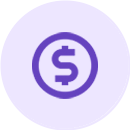
Orders
Questions related to Zip orders.
- Why are my customers seeing an error at checkout?
- Why is my payout not adding up to my total from my orders?
- Where is my payout?
- How do I reconcile my orders?
- I am no longer using Zip, how do I refund my customers?
- How do I process an in-store order with the Zip app?
- How do I refund a customer?
- Where do I see my orders?
- Why was a customer not approved to use Zip?
Why are my customers seeing an error at checkout?
We're sorry to hear that your customers can't check out!
Here are a couple of common issues:
Are they receiving a 401 error at checkout?
If so, please send screenshots of the error to Partner Support.
Are they receiving a message indicating they're ineligible to make a purchase?
If so, the customer was not approved to checkout with Zip. All users are assessed based on information supplied at checkout, and they did not pass our customer assessment guidelines. If the customer would like to continue with the order, they should checkout with another payment method besides Zip.
Just for your reference, our customer assessment algorithm is constantly learning, so it will evolve as more orders are processed.
When an attempt at purchase is made your customer may see a pending charge on their statement. This is called an authorization hold. Those charges are pending charges and ones that should fall off in the next few business days. Although it can rarely take up to 10-15 business days for the charges to fall off. If any of the pending charges post to their account, please let us know and we can look into the matter further.
Back to Orders table of contents
Why is my payout not adding up to my total from my orders?
We are sorry to hear your payout was not as expected.
In general, refunds are the cause of payout discrepancies. When a customer places an order with your company, Zip pays you in full for the transaction. Therefore, when a customer returns an item since you were already paid in full, the returns function as credits to your account and will be deducted from your next payout.
Back to Orders table of contents
Where is my payout?
We process payouts the next business day following a transaction. If an order is processed after 7:00pm ET, it will count as a next-day order and be processed as such. Note that transactions that occur Friday through Sunday will be included in Monday's payout.
Additionally, any refunds that are processed will be applied as credits to your account.
Please remember that you can also view order, transaction, and payment information in the Zip Merchant Portal.
Back to Orders table of contents
How do I reconcile my orders?
What is Reconciliation?
Reconciliation is the process of cross-checking Zip payouts with individual transactions made through the platform.
What Do You Need to Reconcile?
Access to the Merchant Portal and the corresponding Stripe Account.
The Process
-
Log in to your Merchant Portal account and select the “Transactions” tab at the top.
-
Select the desired dates for reconciliation.
-
Select “Export CSV,” once the transactions are exported you will see: The date of transaction, The order date (The order date is the date of the actual order. The transaction date will only be different when there is a return), Merchant reference number Zip order number, Customer name, The gross amount (amount paid by the customer), The merchant fee The transaction fee, The net amount (the amount to be paid out to the merchant), Total fees, Currency, Merchant ID
-
To cross-reference the transactions, select the “payments” tab and then select Transfer ID, Date, Amount
-
The gross amount in the last tab of this export should correspond to the “Transfer ID” tab of the transactions export. You will then be able to see which individual transactions add up to the gross payout.
-
The final spot check to consider when reconciling is the payouts listed in your Stripe account—select “Connected Accounts” on the left.
-
After selecting “Connected accounts” on the left, select the “Payouts” tab beneath Activity. Here you can cross-reference the payouts from the Merchant Portal with the payouts directly to your bank account via Stripe.
Back to Orders table of contents
I am no longer using Zip, how do I refund my customers?
As you are no longer being paid out through Zip, we can no longer debit your account in the event of a refund. Going forward, all refunds will be your responsibility. We suggest sending store credit or refunding via an alternate payment method.
Back to Orders table of contents
How do I process an in-store order with the Zip app?
To purchase in store
- Select the In-store tab located above the available balance in the app.
- Please request enough funds from your available balance to cover the amount of the order + shipping and taxes. Then click continue. We will adjust your order by the amount that you do not spend on your order within our 13 day order adjustment time-line.
- Your estimated installment amounts and due dates will be displayed. Please read and agree to your installment payment plan and click continue to create a Zip virtual card.
- Once this is done, your Zip virtual card will be visible. Simply pay for your purchase using this virtual card. You can either give the card information to the employee OR you can tap Pay with Apple Pay" (on iPhone) / "Pay with Google Pay" (on Android) to add the Zip virtual card as your payment method and hold the phone at the reader to complete your order.
- More information on How to use Apple Pay
- More information on How to use Google Pay.
Back to Orders table of contents
How do I refund a customer?
You refund Zip orders exactly as you would any other order: directly through your e-commerce platform.
Once you've initiated the refund in your platform, Zip is automatically notified via API and adjusts the customer's payment plan accordingly. There is no further action needed on your end.
If a customer is halfway through their payment cycle (i.e. paid their first two payments and have two payments remaining), we will refund what they already paid and cancel their upcoming payments.
Since we paid you the full amount of the purchase the following business day, we will take the refund amount out of your next payout.
For more information on how Zip treats full and partial refunds, please reference this Help Center article.
At this time, we are unable to adjust refunds after they've been issued.
Back to Orders table of contents
Where do I see my orders?
The best place to view order, transaction, and payment information is the Zip Merchant Portal.
If you'd like to take a closer look at transactions and payments, you can do so by viewing the Transactions tab of the Merchant Portal. From there, you can select a date range and download a CSV export with further information.
Back to Orders table of contents
Why was a customer not approved to use Zip?
We use multiple information points about the customer and the purchase to determine a customer's eligibility to use our service. We're not able to disclose the specific reasons why a particular order wasn't approved as it's a completely automated process
The more customers use Zip and your site, the more data our risk assessment collects. That being said, we're constantly refining this process and are confident we've developed a tool that protects our merchant and customers alike.
Back to Orders table of contents
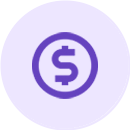
Zip Connect Account via Stripe
Questions about payouts for Zip orders.
- How do I get paid?
- Where do I see payout information?
- How can I change my bank account?
- My Stripe account wasn’t approved, what do I do now?
- Can I link to my existing Stripe account?
- What is a Stripe Connect account?
How do I get paid?
We issue payouts using a Stripe Connect account.
We process payouts the next business day following a transaction. Note that transactions that occur Friday through Sunday will be included in Monday's payout. That being said, your first payout can take up to 7 days to reach your account.
Additionally, any refunds that are processed will be applied as credits to your account.
Please remember that you can also view order, transaction, and payment information in the Zip Merchant Portal.
Back to Zip Connect Account via Stripe table of contents
Where do I see payout information?
The best place to view order, transaction, and payment information is the Zip Merchant Portal.
If you'd like to take a closer look at transactions and payments, we suggest going to the transactions tab of the Merchant Portal. From there, you can select a date range and download a CSV export with further information.
Back to Zip Connect Account via Stripe table of contents
How can I change my bank account?
You can update the bank account you’d like to use for payouts by following the below instructions:
- Log into our Merchant Portal.
- Go to the Settings tab and select “Payouts.”
- Click on “Login to Stripe Connect.”
- You’ll be redirected to Stripe to log in.
- Go to the “Account” tab in the menu at the top of the page.
- Edit the bank account on file.
Back to Zip Connect Account via Stripe table of contents
My Stripe account wasn’t approved, what do I do now?
Unfortunately, if your Stripe account wasn’t approved we’re unable to support your company at this time.
Back to Zip Connect Account via Stripe table of contents
Can I link to my existing Stripe account?
Unfortunately, there's no way at this time to use an existing Stripe account for Zip payouts. You'll need to set up a separate Zip Connect account with a unique email address in order for us to pay you.
The Zip Connect account is a bit different from other Stripe accounts in that it is a B2B payment facilitator that only allows Zip to deposit funds directly into a merchant's bank account via ACH.
Please go to the “Payout” section of the Merchant Portal to complete your Zip Connect account.
Back to Zip Connect Account via Stripe table of contents
What is a Stripe Connect account?
Every merchant sets up a Stripe Connect account during the integration process. This Connect account is a B2B payment facilitator that allows Zip to transfer funds directly to a merchant’s bank account via ACH. Through this account, we are able to pay out merchants the next business day following a transaction. We payout in batch payments.
Back to Zip Connect Account via Stripe table of contents
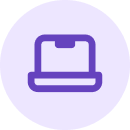
Integrations
Questions related to credentials, widgets, and app installation.
- Where can I find my Merchant ID & API key
- Why is the Zip widget showing up multiple times?
- Why can't I see the Zip widget?
- Can you integrate for me?
- Zip doesn’t work after I’ve integrated. What is the problem?
- How does integration work?
- What if I would like to customize my widget?
- What if I have a supported theme but I still can’t see the widget?
- What happens if I try to use Widget Lite in an unsupported Theme?
- What Shopify themes are supported by Widget Lite?
- What is the Zip Widget?
Where can I find my Merchant ID & API key?
You can find your Merchant ID and API key in the Merchant Portal under the Add Zip as a Payment Option section, or in the Settings tab.
After that, you will need to complete the steps to establish the payment gateway.
The whole process should take about 5 minutes!
Back to Integrations table of contents
Why is the Zip widget showing up multiple times?
We're sorry you're having trouble with the Zip widget.
If you're seeing two or more widgets on the checkout page, you may have copied and pasted the Zip Widget Lite script multiple times. Check your chosen theme to make sure it's only in your code one time.
You can also review the full installation documentation here. This link will take you to everything you need in order to integrate the Zip widget.
For any questions or assistance please contact Partner Support.
Back to Integrations table of contents
Why can't I see the Zip widget?
We're sorry to hear that you can't see the widget! There might be a few things contributing to this — are you attempting to view the widget outside of the United States or with a VPN? If so, the widget could be hidden from view due to your geolocation.
For additional assistance, please contact Partner Support.
Back to Integrations table of contents
Can you integrate for me?
Our Zip integration is quick and easy and designed to get you up and running in no time!
There are three steps to integrate with Zip:
-
Create your Zip Connect account so we can pay you.
-
Add the Zip Widget to your website so your customers know you offer payment installments.
-
Add the Payment Gateway so your customers can use Zip at checkout.
Here are some common troubleshooting tips:
Make sure that your API keys and Merchant IDs or Client Secret IDs are all entered correctly. It is best to copy and paste this information directly from the Zip Merchant Portal under Add Zip as a payment option.
If you’re using Shopify, make sure test mode is disabled. At this time, it is not possible to test the gateway in this mode. You will need to complete a real order and refund it from your platform.
If you’re using WooCommerce, another plugin might be conflicting with the Zip checkout. Remove any conflicting plugins first before continuing.
For any questions or assistance please contact Partner Support.
Back to Integrations table of contents
Zip doesn’t work after I’ve integrated. What is the problem?
Here are some common troubleshooting tips:
Make sure that your API keys and Merchant IDs or Client Secret IDs are all entered correctly. It is best to copy and paste this information directly from the Zip Merchant Portal under Add Zip as a payment option.
If you’re using Shopify, make sure test mode is disabled. At this time, it is not possible to test the gateway in this mode. You will need to complete a real order and refund it from your platform.
If you’re using WooCommerce, another plugin might be conflicting with the Zip checkout. Remove any conflicting plugins first before continuing.
Back to Integrations table of contents
How does integration work?
Integrating with Zip is quick and easy! There are three steps to integrate with Zip:
-
Create your Zip Connect account so we can pay you.
-
Add the Zip Widget to your website so your customers know you offer payment installments.
-
Add the Payment Gateway so your customers can use Zip at checkout.
Back to Integrations table of contents
What if I would like to customize my widget?
For merchants or developers that are comfortable working with code, we suggest integrating via Zip's Classic Widget.
The Classic Widget integration method offers the most flexibility but requires a bit more effort to integrate. Sometimes our merchants choose to hire a third-party developer to help!
Back to Integrations table of contents
What if I have a supported theme but I still can’t see the widget?
There might be a few things contributing to this - are you attempting to view the widget outside of the United States or with a VPN? If so, the widget could be hidden from view due to your geolocation.
For further assistance, please contact Partner Support.
Back to Integrations table of contents
What happens if I try to use Widget Lite in an unsupported Theme?
In most cases, your theme will not be affected and the widget will simply not appear. If you experience this, we suggest integrating via Zip's Classic Widget.
Back to Integrations table of contents
What Shopify themes are supported by Widget Lite?
Please check out our documentation page for a full list of supported themes! If you have a supported theme, Widget Lite should work perfectly!
Back to Integrations table of contents
What is the Zip Widget?
The Zip Widget displays the price breakdown on your product page and mini-cart for items purchased with Zip . The Widget lets your customers know that they can check out today and only spend a quarter of the total price upfront! Our merchant partners have seen a significant lift in sales and conversion just by activating the Zip Widget.
Back to Integrations table of contents

Updated 12 months ago

